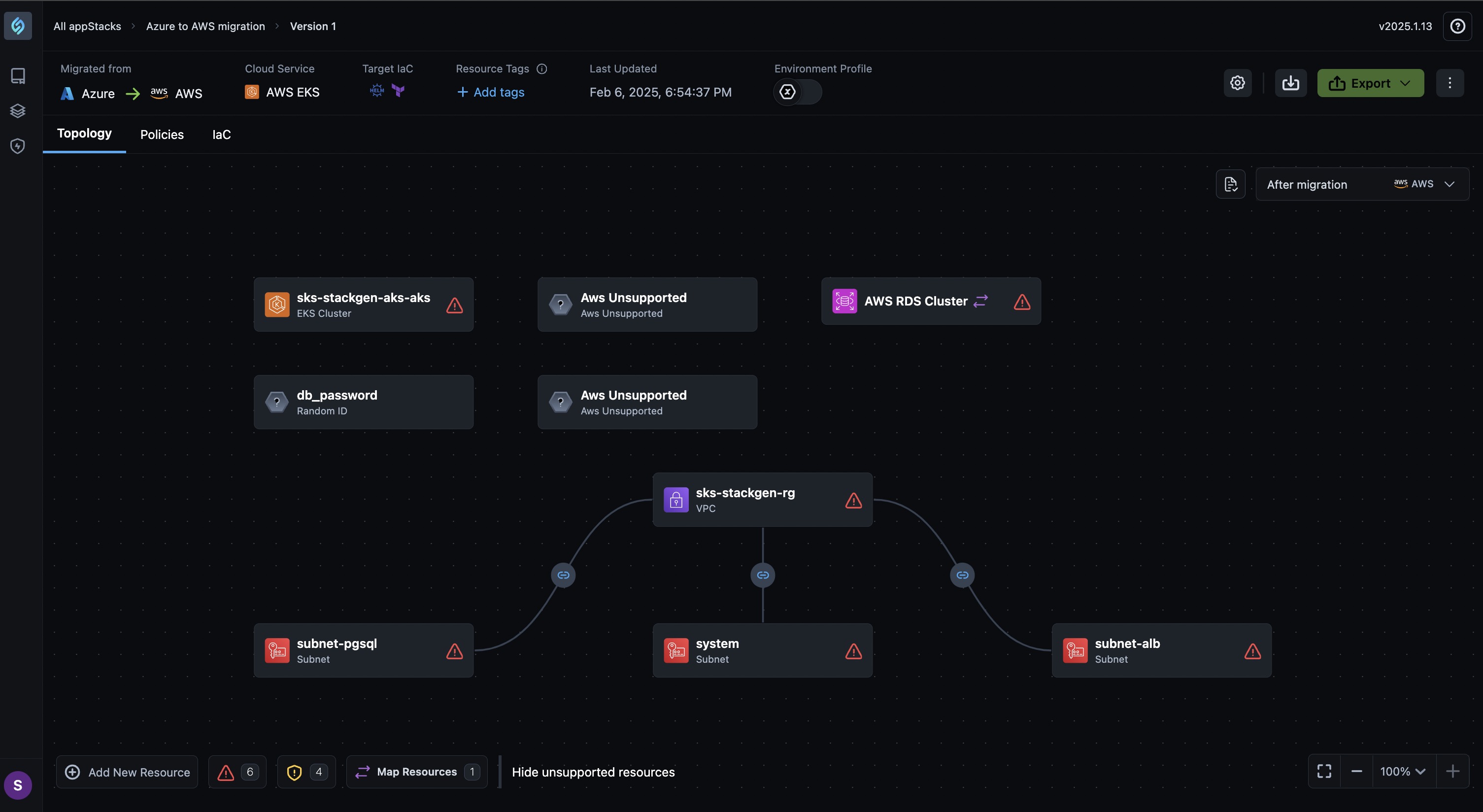Migrate IaC Between Clouds
- StackGen supports migration only through an IaC file import.
- appStack to cloud migration is possible for AWS, GCP, and Civo clouds.
You can migrate an existing infrastructure by translating your IaC from one cloud to another. Follow these steps:
-
Click the + New appStack button.
-
Select appStack for Cloud Migration.
noteEnsure that your deployment files are saved in
.tfstateor.jsonformat. -
You can either drag your deployment file or click the Click to upload IaC files panel to upload your file and click Proceed.
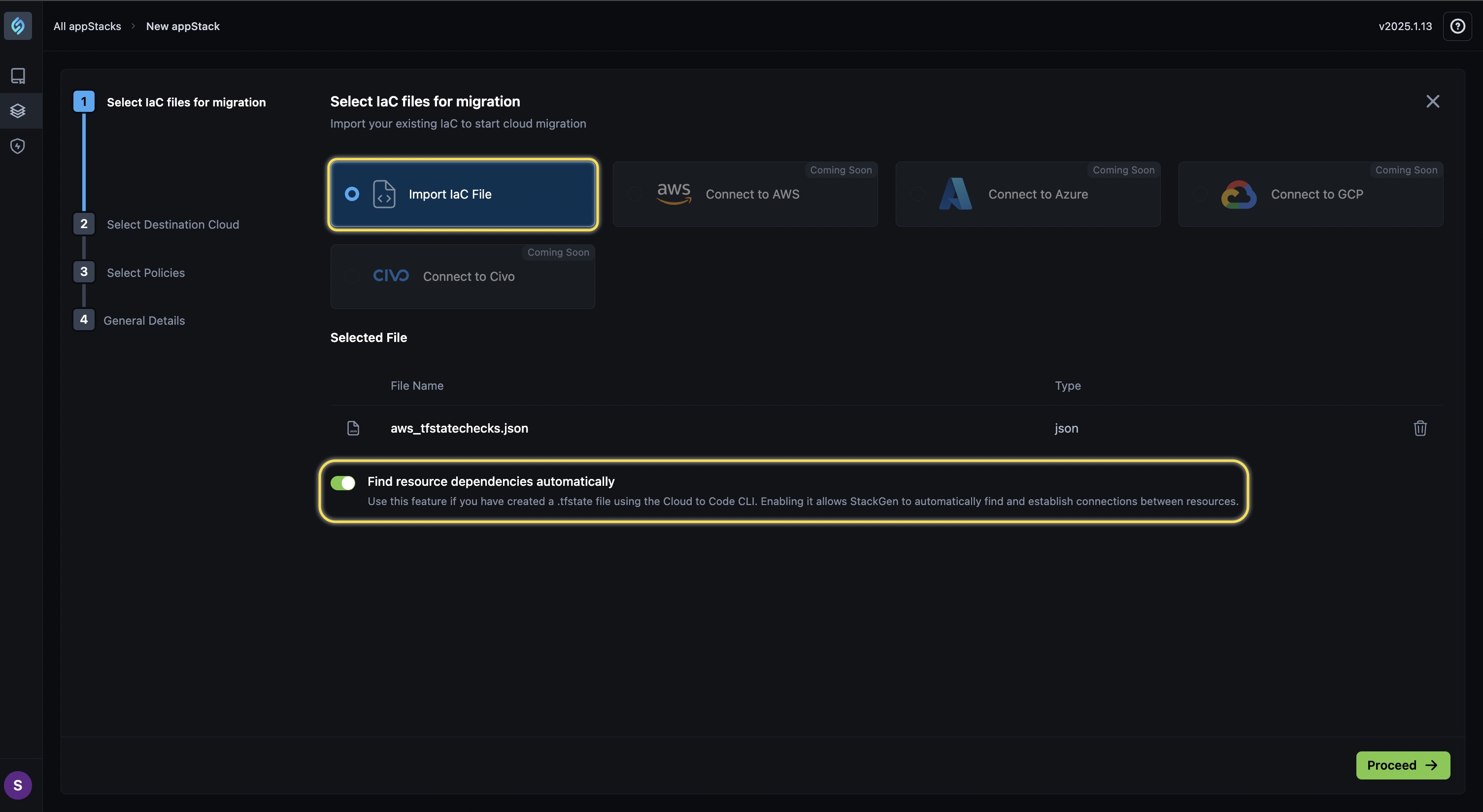
-
Select the target cloud service that you would like to use and click Proceed.
 note
noteYou can choose only one cloud service provider from the list.
-
Choose the policies with which you want your IaC to comply, and click Proceed.
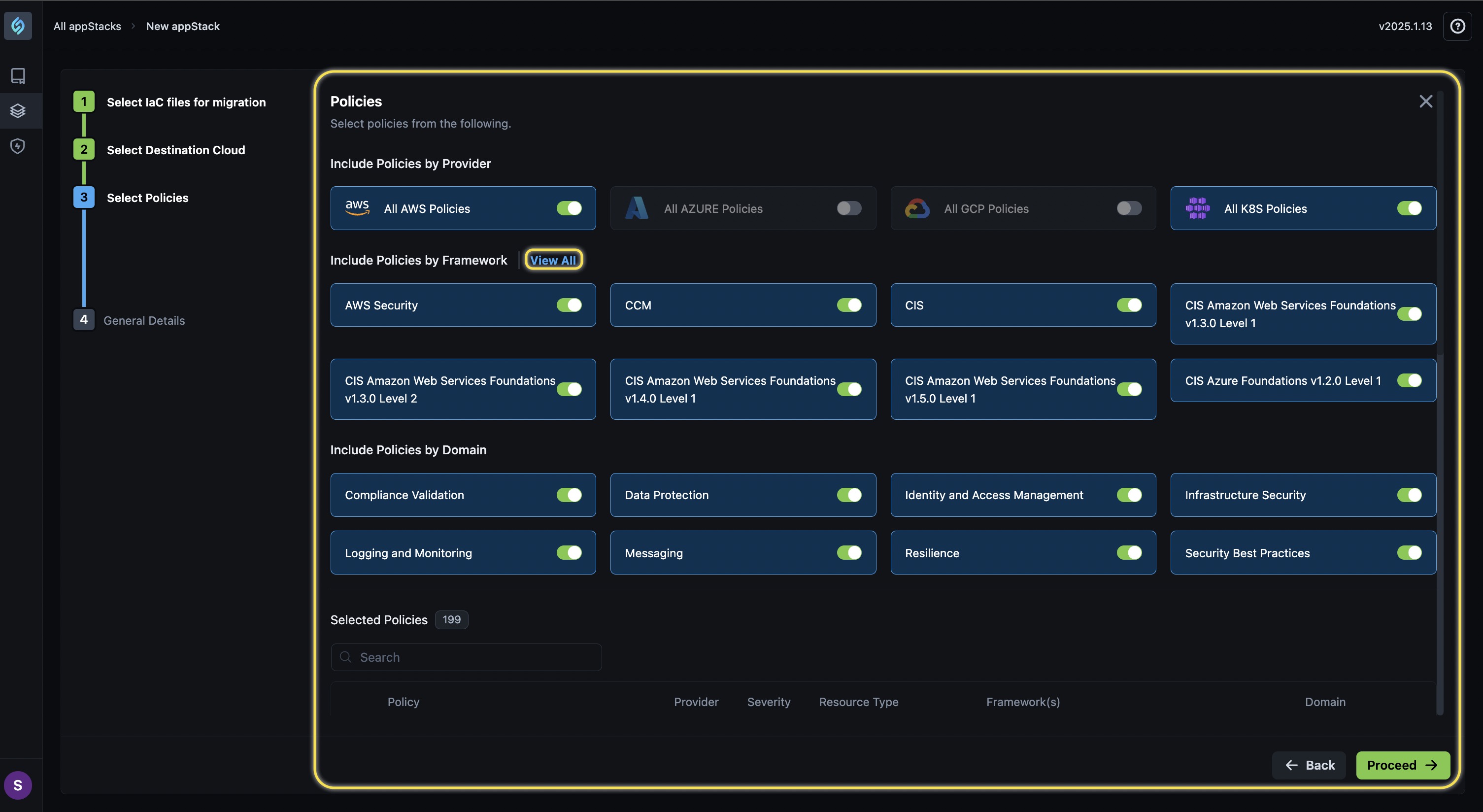 note
note- We recommend leaving all policies selected as they conform with best practices.
- You will not be able to modify policies if a governance policy is assigned to an appStack security policy
- Click View All to expand and view the list of policies available for your IaC.
- You will also see the list of selected policies below the list of available policies.
- You can use the search bar to search and select or unselect policies.
- You will see a list of the custom policies on the Select Custom Policies tab. You can select the ones that apply to your IaC accordingly.
- To upload your custom policies, please refer to the CLI Guide.
-
You will see a list of the custom policies on the Select Custom Policies tab. This tab is visible only when your Admin enables selecting custom policies for your role. You can select the policies that apply to your IaC accordingly. To upload your custom policies, please refer to the CLI Guide.
Custom Policy Example
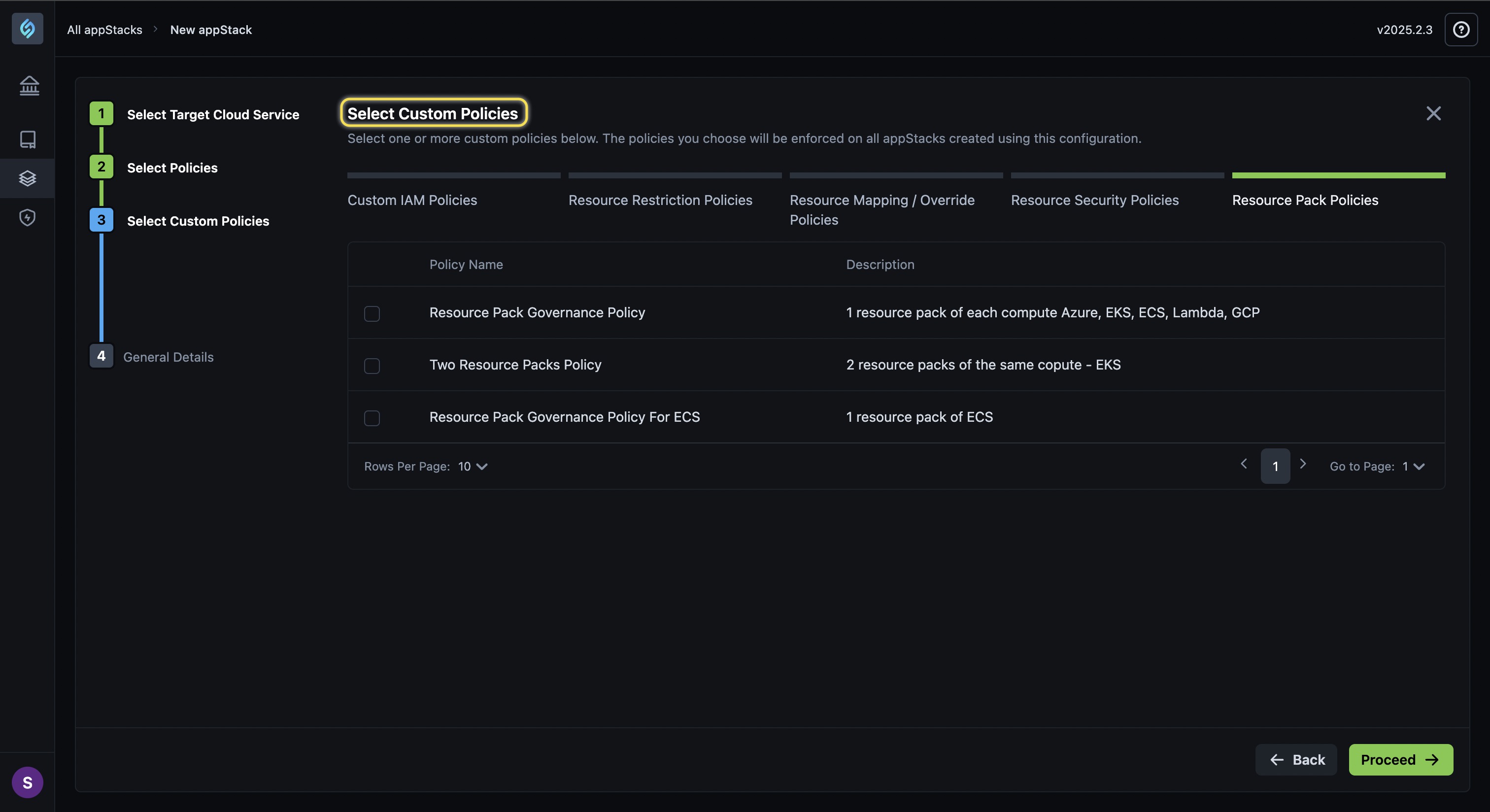
-
In the General Details section, enter the Name, Description, and Label.
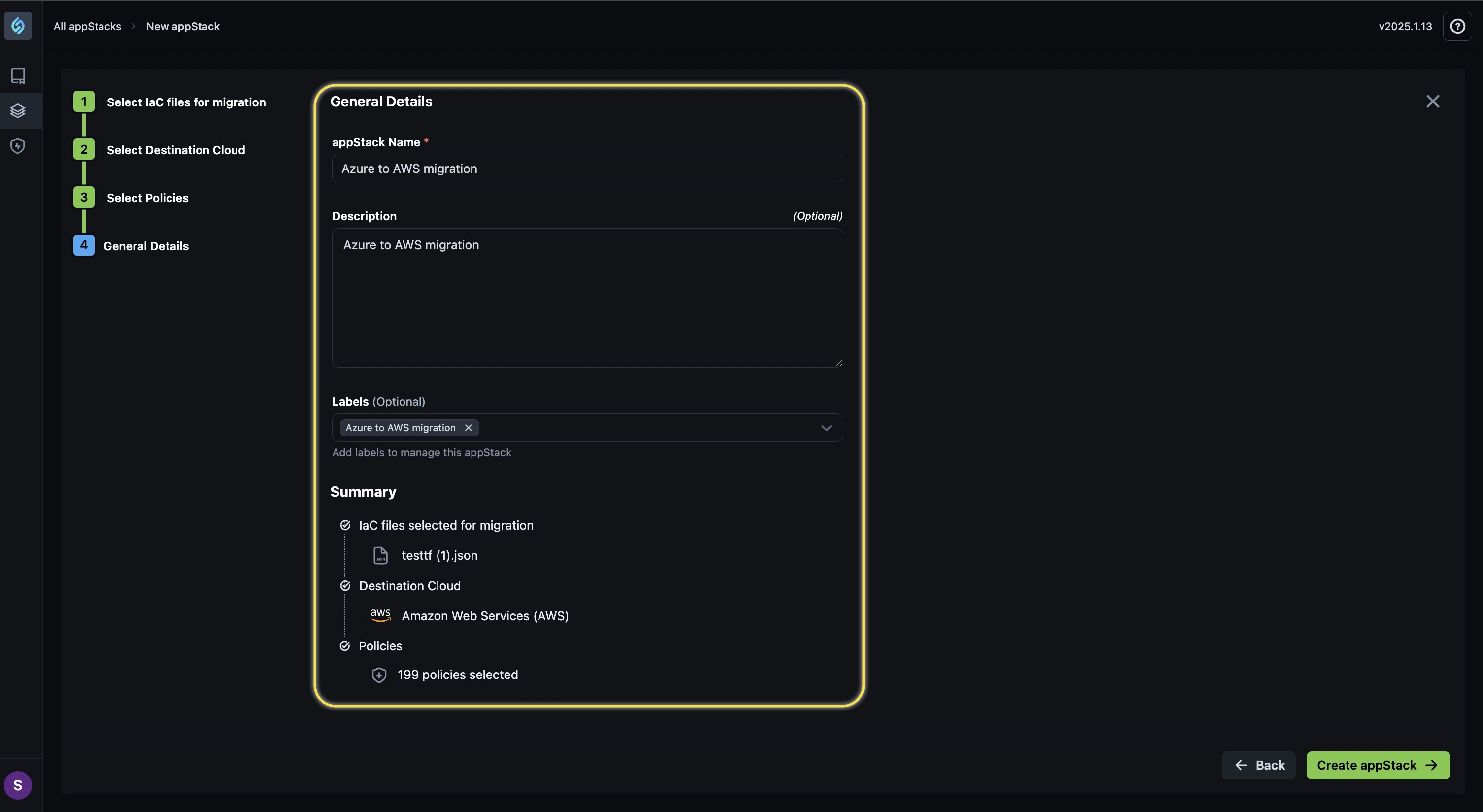
-
Click the Create appStack button.
You'll be redirected to the appStacks page, where you can view the list of appStacks available.