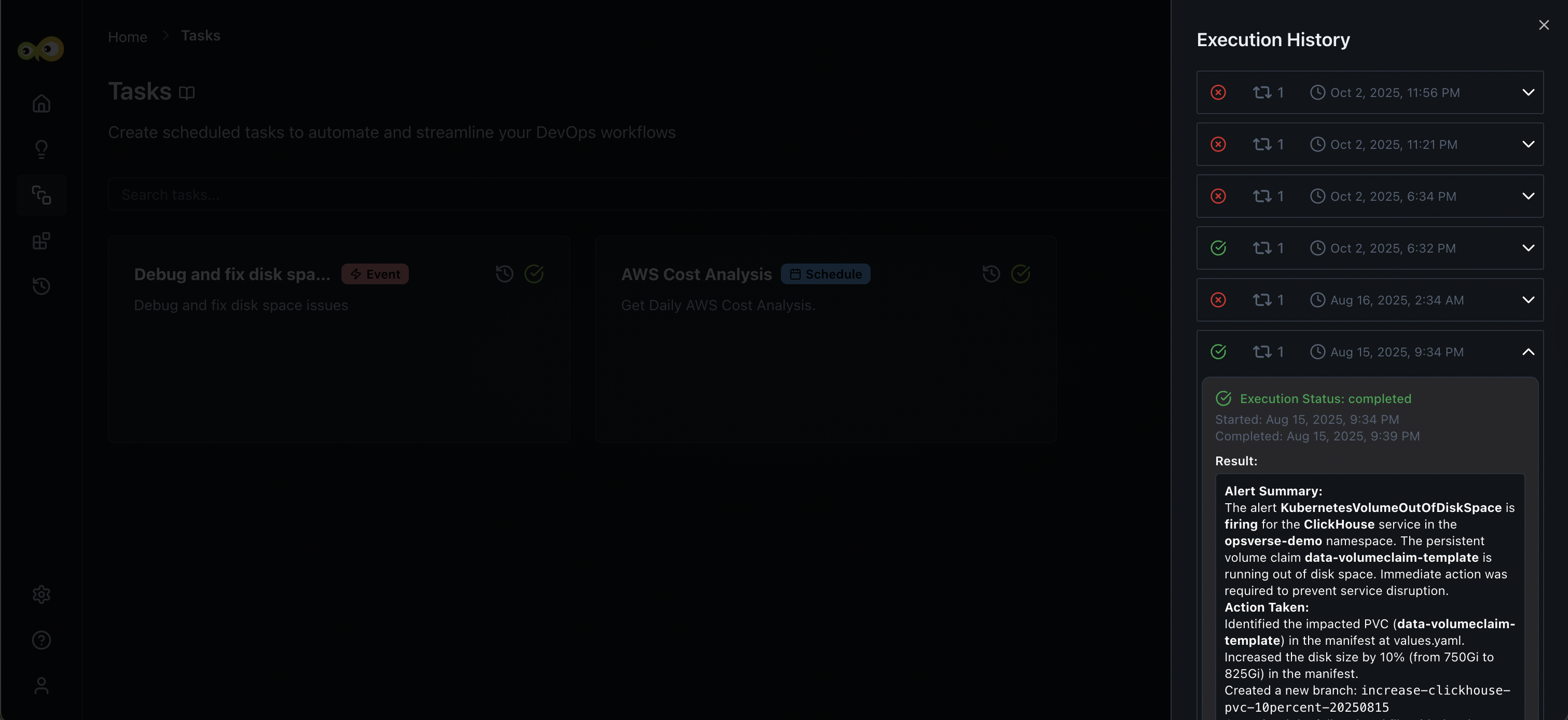Tasks
Aiden supports a robust system for scheduling and executing recurring tasks within the Aiden platform. It allows you to automate queries to be run at specified intervals, leveraging the existing Aiden capabilities through a scheduled execution environment.
Aiden supports two types of task definitions Scheduled and Event-based tasks. As the name suggests, scheduled tasks run according to a predefined schedule. A task can be run daily, weekly, or on any custom schedule specified for the task. While event-based tasks can be triggered from your DevOps workflows using a webhook URL provided by Aiden.
Let's learn how to create a task in Aiden in detail.
Steps to Create a Task in Aiden
Follow these steps after logging into the StackGen Aiden platform:
- From the Aiden home page, click Tasks from the navigation panel to the left.
- Click Add Task.
- Enter the task fields
-
Name: A short, descriptive name for the task.
-
Description: A brief explanation of what the task does.
-
Trigger (schedule or event): Defines how the task starts.
- Scheduled: Runs automatically based on a defined schedule.
- Event-based: Runs in response to an event (like a code push or alert).
-
Cron Schedule (required only for scheduled tasks): Specifies when the task should run if the trigger type is Scheduled. Uses cron syntax to define timing. For example,
*/5 * * * *runs every 5 minutes or0 2 * * *runs every day at 2 AM.noteThe time zone is in UTC, so adjust it accordingly if you work in a different time zone.
-
Retries (defaults to 3): Defines how many times Aiden should automatically retry the task if it fails.
-
Timeout (defaults to 2 mins): Specifies the maximum time Aiden should wait before automatically stopping the task.
-
Contact Points: Contact Points in Aiden allow you to define and manage destinations for notifications and alerts generated by your automated tasks and workflows. You can configure them via the Settings page, check out the documentation on Contact Points to learn more.
-
Task Action: Specifies what Aiden should do when the task runs. It specifies the exact sequence of steps Aiden will follow automatically.
- Expert (defaults to Aiden): The dropdown lets you choose which expert agent (for example, Aiden, AWS Expert, or Kubernetes Expert) will carry out the task according to its specialization.
- Task Action (Required): An associated action or workflow to execute.
-
- Click Save to create the task.
The following image shows a task that analyzes the AWS cost of the organization every day at 6 AM.
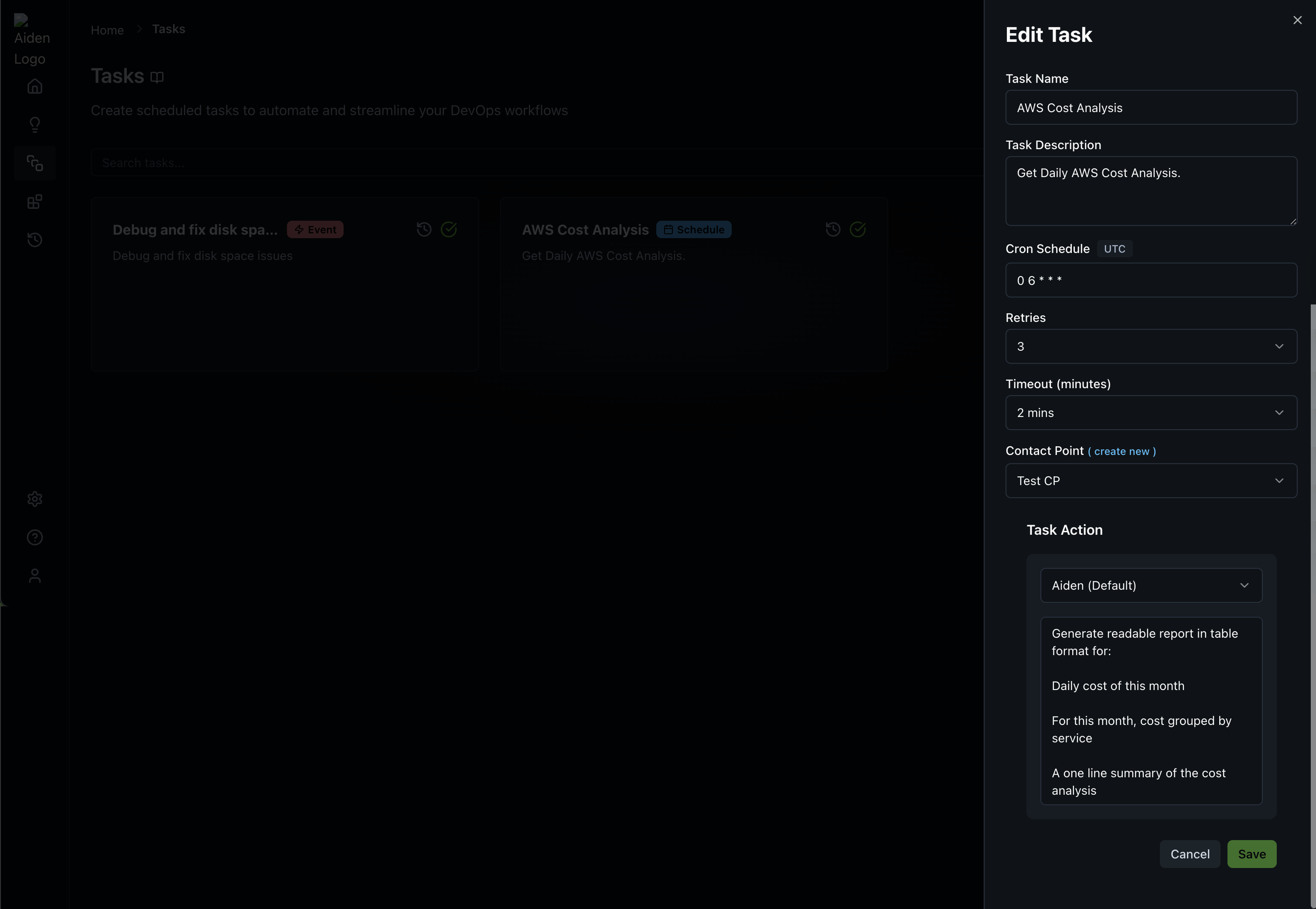
View Task Execution History
The result of each task execution can be viewed in the Task Execution History for each task. To check the execution history, click the History icon on the task card. The following image shows a sample of the task execution history: