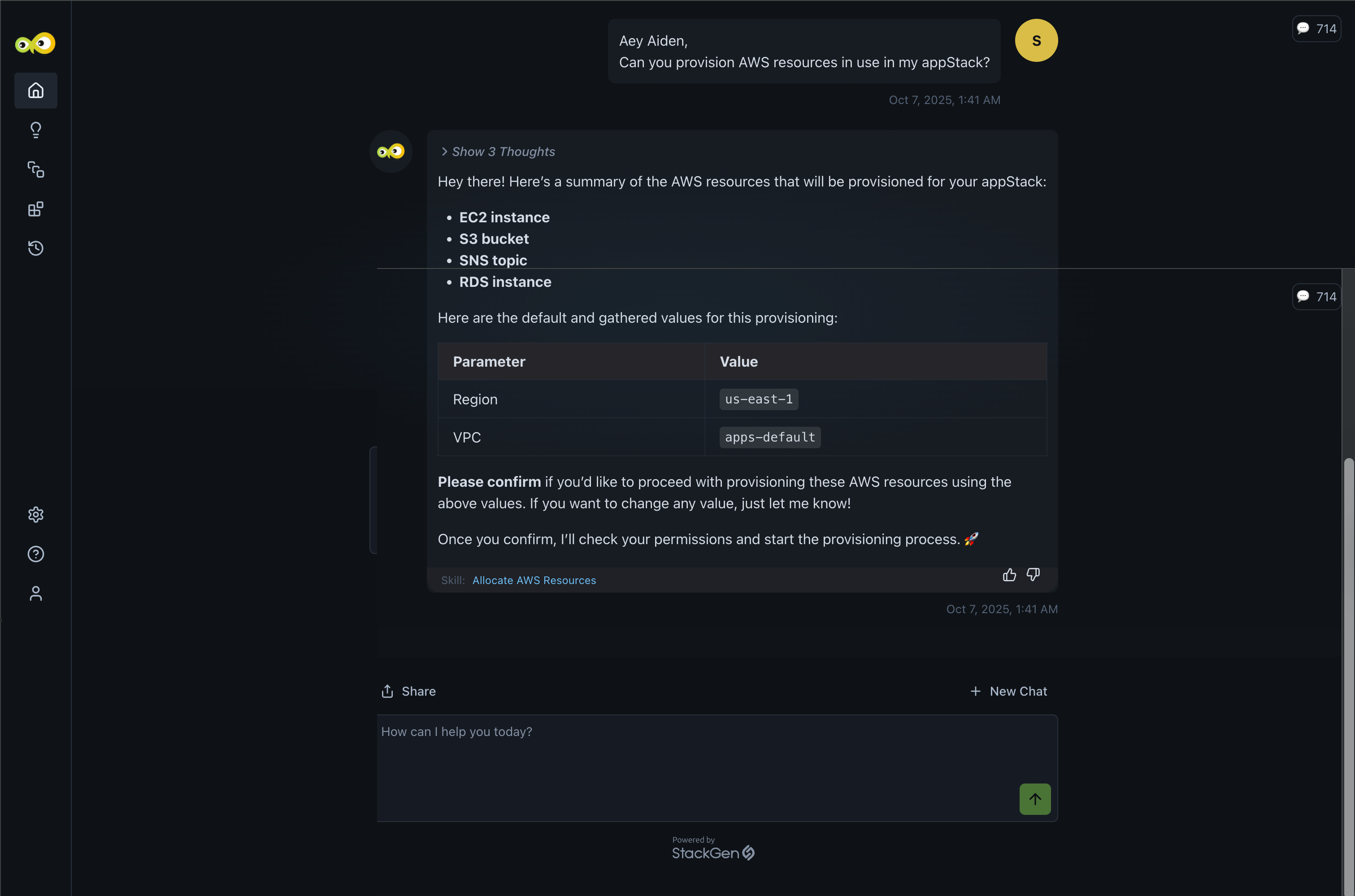Skills
Skills in Aiden are predefined capabilities that allow the system to perform specific actions based on your requests. Each skill consists of a series of steps that define how Aiden should respond to a particular type of query. Each step has an agent field that will execute that particular step.
Every time Aiden gets a query it internally runs a skill-matching system, based on which it decides whether it should use a particular skill and follow the steps within a skill or bypass it. If Aiden has matched skill and used it to generate a response, it will mention the skill used.
Create a Skill
Before creating a skill, ensure that you have clearly defined its purpose. Consider the following before you create a skill:
- What specific task will this skill perform?
- What are the expected outcomes when the skill is executed?
- What steps will the skill run and what will be the outcome of each step?
Let's see how to create a skill in detail.
Steps to Create a Skill in Aiden
Follow these steps after logging into the StackGen Aiden platform:
-
From the Aiden Home page, click Skills from the navigation panel to the left.
-
Click Add Custom Skill. You can enable the Visual Editor to define your skill or choose to define steps in text.
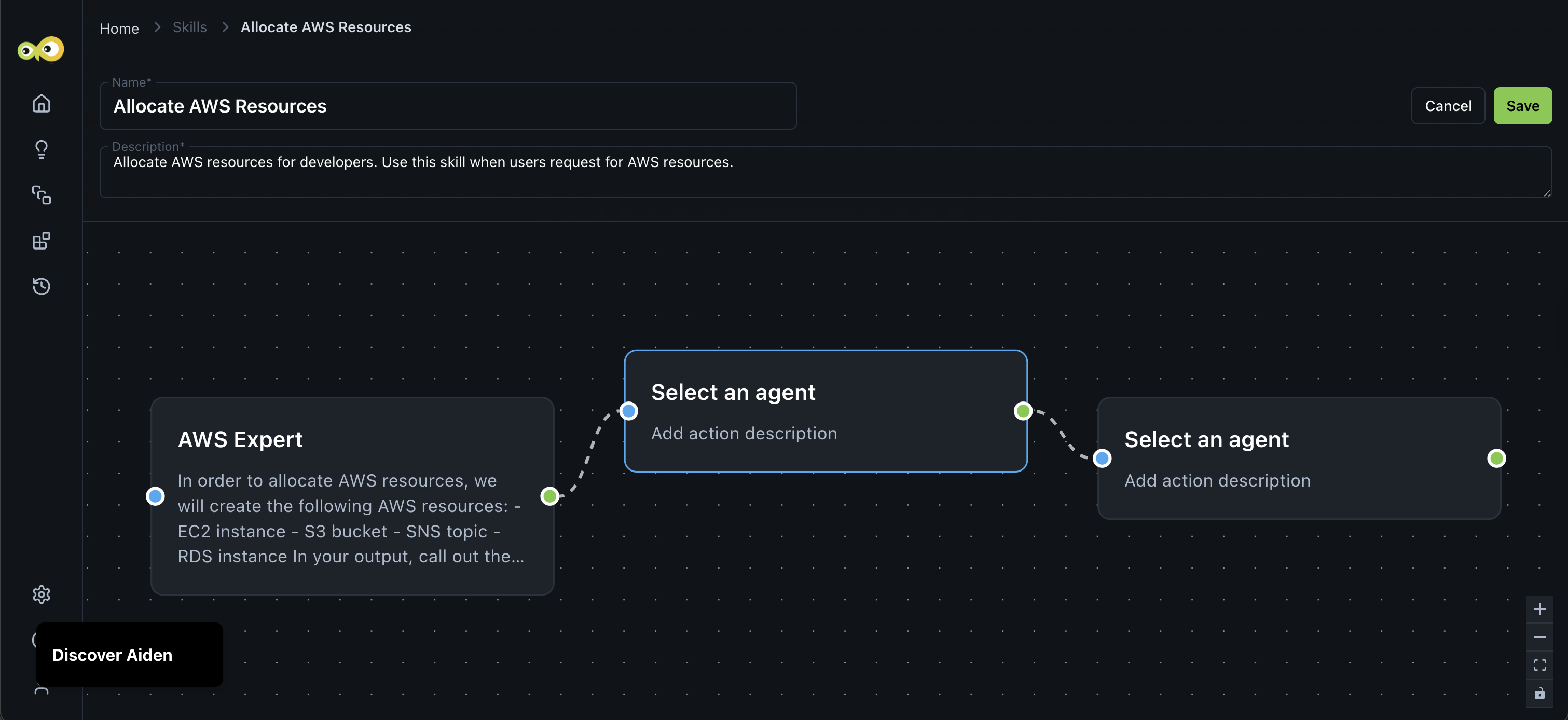
-
In both cases above, you will need to provide the following details in the Add Custom Skill dialog:
- Skill Name: A clear and brief overview of when the skill should be used.
- Skill Description: A brief overview of what the skill does and its intended use.
- Skill Steps: A sequence of actions that Aiden will follow to execute the skill.
- Once you click + Add Step, you will have to select the following:
-
Agent: The agent that is the most capable of executing the skill step.
-
Step Description: A description of what the selected agent should do. We recommend that the description include a goal for each skill step and is detailed.
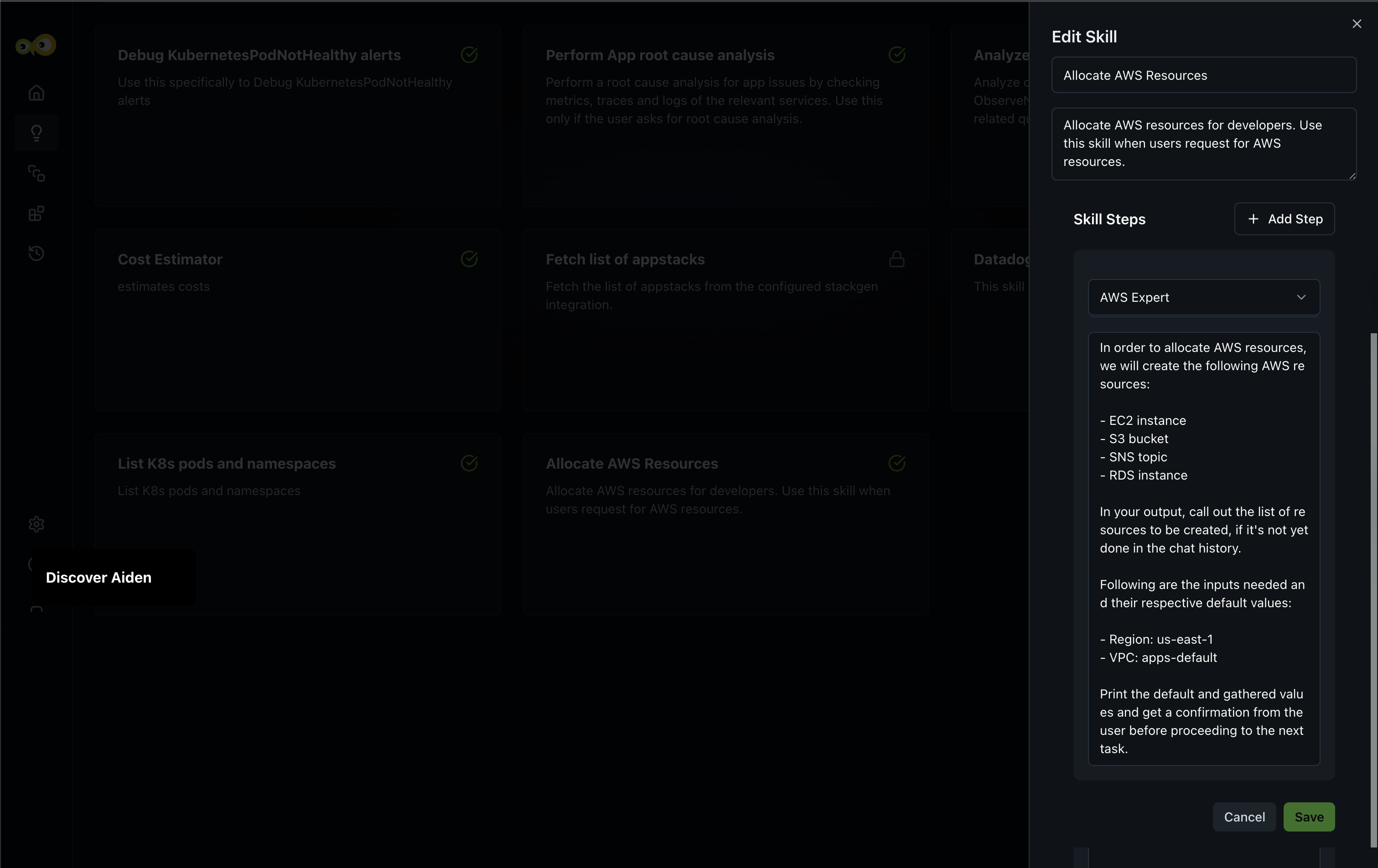
-
- Click Save once done.
- Once you click + Add Step, you will have to select the following:
-
You can see Aiden uses this skill to generate the response to a query relevant to this skill: