Environment Profile Management
Overview
The Environment Profile Management feature lets you configure different environments for your applications, ensuring that resources and configurations are appropriately set for development, testing, production, etc.
Applications go through multiple deployment stages, such as Development (Dev), Quality Assurance (QA), and Production (Prod), etc.. Each environment may require different configurations, such as database size and memory allocation, auto-scaling parameters, and unique naming conventions for cloud resources
With StackGen’s Environment Profiles, you can:
- Define configurations specific to each environment
- Manage variations in cloud resource settings efficiently
Example: Using Different S3 Bucket Names
For example, you may want to use different S3 bucket names for each environment:
- Production:
be-test-bucket - QA:
be-test-qa - Dev:
be-test-dev
By variablizing the bucket_name field, you can ensure that the S3 bucket names are unique for each environment.
Using Environment Profile Management for Applications
Follow these steps to enable, configure, and download the IaC for your enviornment profiles:
Prerequisites
- You should plan the infrastructure before enabling environment profiles.
- You must variablize field values first to configure them differently across your environments.
Create an appStack
Define your infrastructure architecture. To learn more about creating an appStack, refer to the Creating appStacks documentation.
You cannot make changes to your appStacks while the Environment Profiles toggle is active.
Create Environment Variable Attributes
Identify configurable fields that differ across your environments (e.g., S3 bucket names, database sizes, etc.).
Once you variablize a field, you cannot reverse it. To learn more about Known Issues with environment variables, refer to the Feb 2025 - Known Issues section.
Follow these steps to variablize your Resource attributes:
- Navigate to the appStack where you want to enable Environment Profiles. In our example, we’ve used an appStack for the AWS cloud.
- Click the resource to open the configuration panel.
- Click (x) next to the attribute label to open the Create TF Var: Tags dialog.
- Enter the Variable Name.
- Click Add to create a default mapping of AWS tags to assign to the bucket. If you do not override it, this value will be selected by default for your environment profile.
- Click Create once done.
Create Environment Profiles
Creating Environment Profiles
Follow these steps to create environment profiles:
- Toggle the Environment Profiles to create multiple profiles (e.g., Dev, Stage, Prod).
- You will see a confirmation screen. Click Let’s get started → to open the Create your first environment dialog box.
- Enter a name for your first Environment Profile. In our case, we’ll create a Dev Environment.
You can assign colors to your environment profiles to distinguish between various environments you create.
- You can enable the Enable Storage Backend toggle to configure how data is stored for a specific topology or a structured system, such as a distributed application, a data pipeline, or a cloud service. For more information, refer to the Backend State documentation.
- Once done, click Create Environment Profile.
- Your environment profile will be displayed in a drop-down to the top left of your topology canvas.
- To edit an environment profile, click the pencil icon next to the environment profile dropdown.
- To create a new environment profile, click the environment profile dropdown and click + Create new profile.
- To change the values of variablized fields, click the Resource, change the values and click Save.
Once you’ve configured your environment profiles, you can view the structure of the IaC under the IaC tab. In addition to the base backend.tf file, an individual backend.tf file will be placed under an env folder that corresponds to your .env profile.
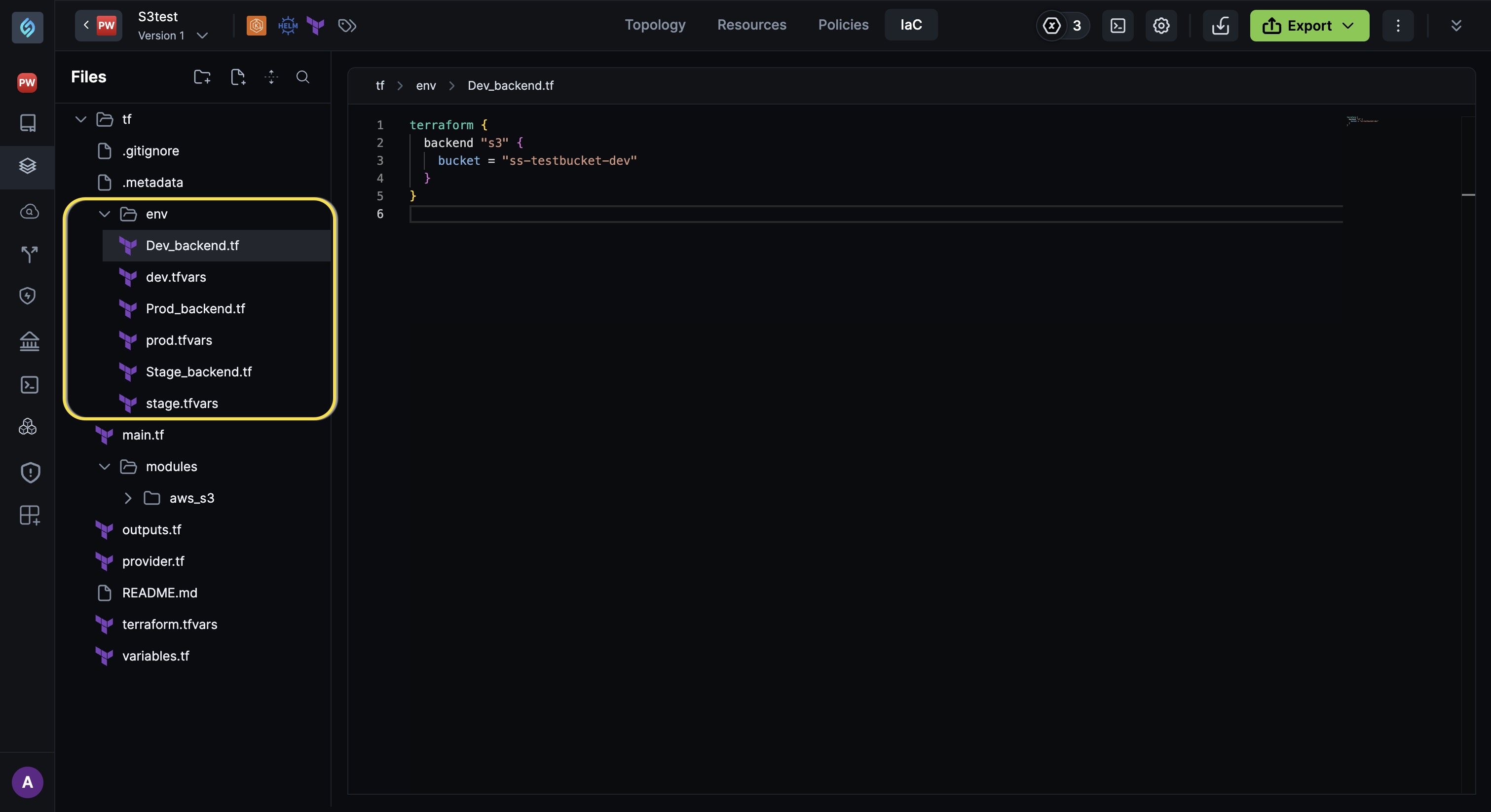
Download and Deploy Infrastructure
Export and deploy environment-specific Infrastructure as Code (IaC). Refer to the CLI Guide to learn more about provisioning or deploying your appStacks.