Governance Configuration
With the July 2025 release, Teams has been renamed to Projects across the StackGen platform. This change reflects our broader vision of enabling cross-functional collaboration around infrastructure, code, and compliance workflows under clearly scoped project workspaces. All existing functionality remains the same and only the terminology has been updated to better align with how you organize and manage appStacks, modules, and cloud environments in real-world settings. You’ll now see Projects wherever Teams was previously referenced in the UI, CLI, and documentation.
The StackGen Governance Configuration is a centralized console designed to facilitate governance, compliance, and policy enforcement within the StackGen ecosystem. It enables you to efficiently manage policies, mitigate risks, and adhere to regulatory standards while maintaining security and operational integrity.
Key Features
- Centralized Governance Console: Provides a unified interface to manage governance configurations and ensures seamless policy enforcement across StackGen environments.
- Policy Management and Enforcement: Allows Admins and DevOps to define and enforce governance policies, supporting both StackGen default policies and custom policies. Policies can be applied at the project level for consistent enforcement.
- Cloud Selection and Configuration: Enables Admins and DevOps to select their preferred cloud provider, ensuring governance policies align with cloud provider-specific compliance requirements.
- Project-Based Governance Assignments: Allows assignment of projects to a specific governance configuration, ensuring projects operate within predefined compliance guidelines.
- Governance Configuration Lifecycle Management: Admins and DevOps can create governance configurations. Configurations can only be deleted if no appStacks or projects are assigned.
- Role-Based Access Control (RBAC): DevOps and Admin roles have the authority to manage governance configurations, enforcing access restrictions to prevent unauthorized changes.
- Regulatory Compliance & Security: Ensures compliance with industry regulations by enforcing governance policies and provides audit trails for governance configurations and policy updates.
Create a Governance Configuration
Follow these steps for creating a governance configuration:
-
Click + New Configuration.
-
You will be redirected to the new governance configuration creation dialog.
-
Select the cloud provider on which you want to enforce these policies. You can select multiple clouds here and click Proceed.
-
Select Built-In StackGen policies and the Custom Policies that you’ve added.
-
You can define the Terraform and Provider versions for enforcing governance.
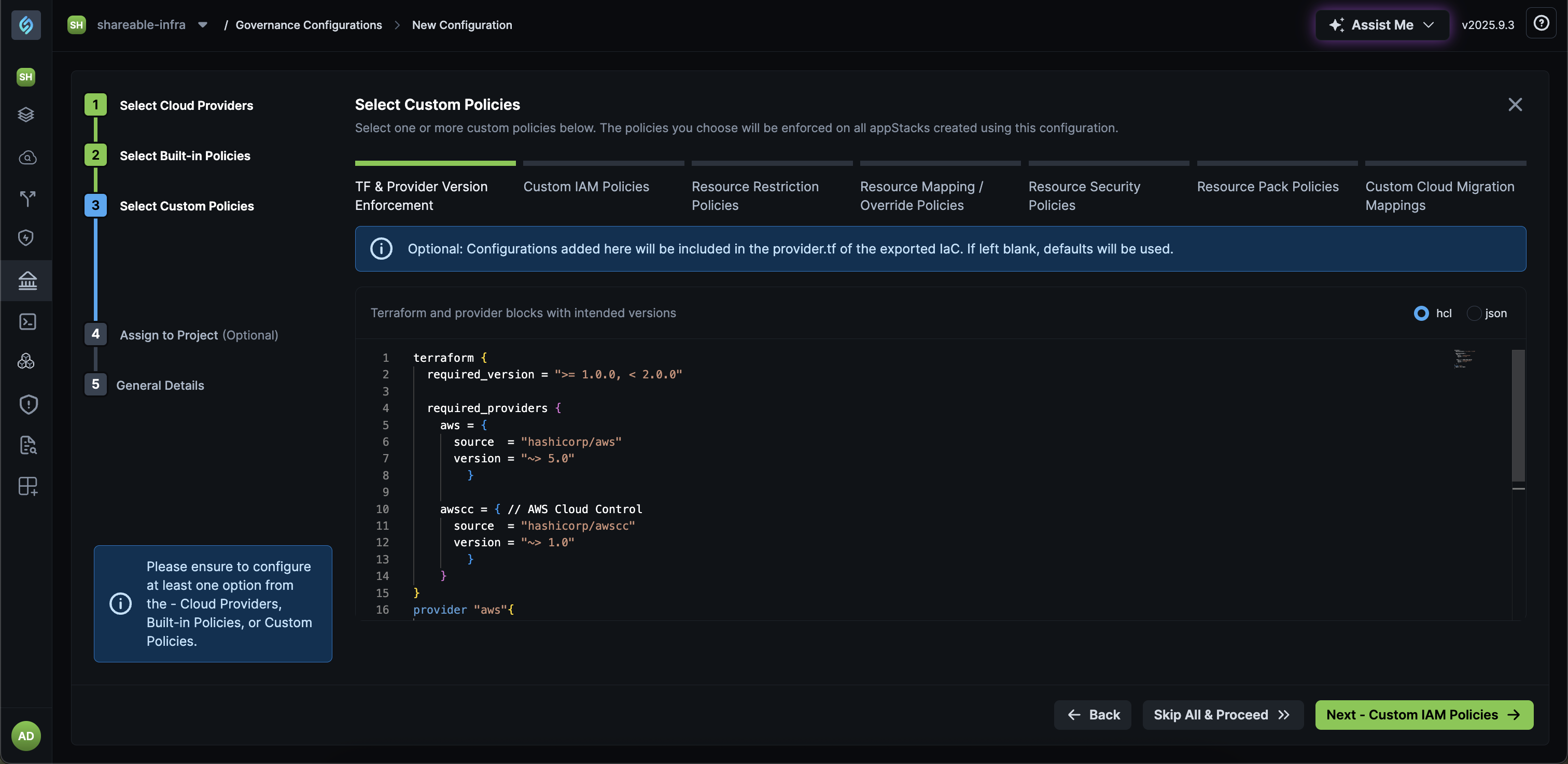
Learn How to Create and Assign Governance for Terraform and Provider Versions
-
Assign the configuration to your projects, provide a name, and click Create Configuration.
Assign Governance Configuration to Projects
To assign a governance configuration to a project, follow these steps:
- From the Governance Configuration page, navigate to the governance policy that you want to assign to the project.
- Hover over the Enforced on Projects column next to the policy and click on the pencil ✎ icon.
- Search and select your project from the Assign configuration to the project dialog and click Assign.
- Repeat this step if you want to assign your governance configuration to multiple projects.
To learn how to create a Project, refer to the Setup section.
Remove Governance Configuration Assignment
To un-assign a governance configuration for a project, follow these steps:
- From the Governance Configuration page, navigate to the governance policy that you want to un-assign to a project.
- Hover over the Enforced on Projects column next to the policy and click the pencil ✎ icon.
- Click the delete icon 🗑️ next to the project.
To learn how to create a Project, refer to the Get Started section.
Create Governance Configuration Versions
As a DevOps and an Administrator user in StackGen, you can create new versions of your existing governance configurations. Thus, making it easier for you to test, iterate, and apply changes without redefining your governance configurations from scratch.
The Governance Configuration Version feature lets you:
- Create new governance versions from existing governance configurations
- Test changes incrementally without losing previous setups
- Maintain continuity across governance applications
Follow these steps for creating a governance configuration:
-
Click + New Version button next to your existing Governance Configuration.
-
You will be redirected to the new governance configuration creation dialog.
-
Select the cloud provider on which you want to enforce these policies. You can select multiple clouds here and click Proceed.
-
Select Built-In StackGen policies and the Custom Policies that you’ve added.
-
You can define the Terraform and Provider versions for enforcing governance.
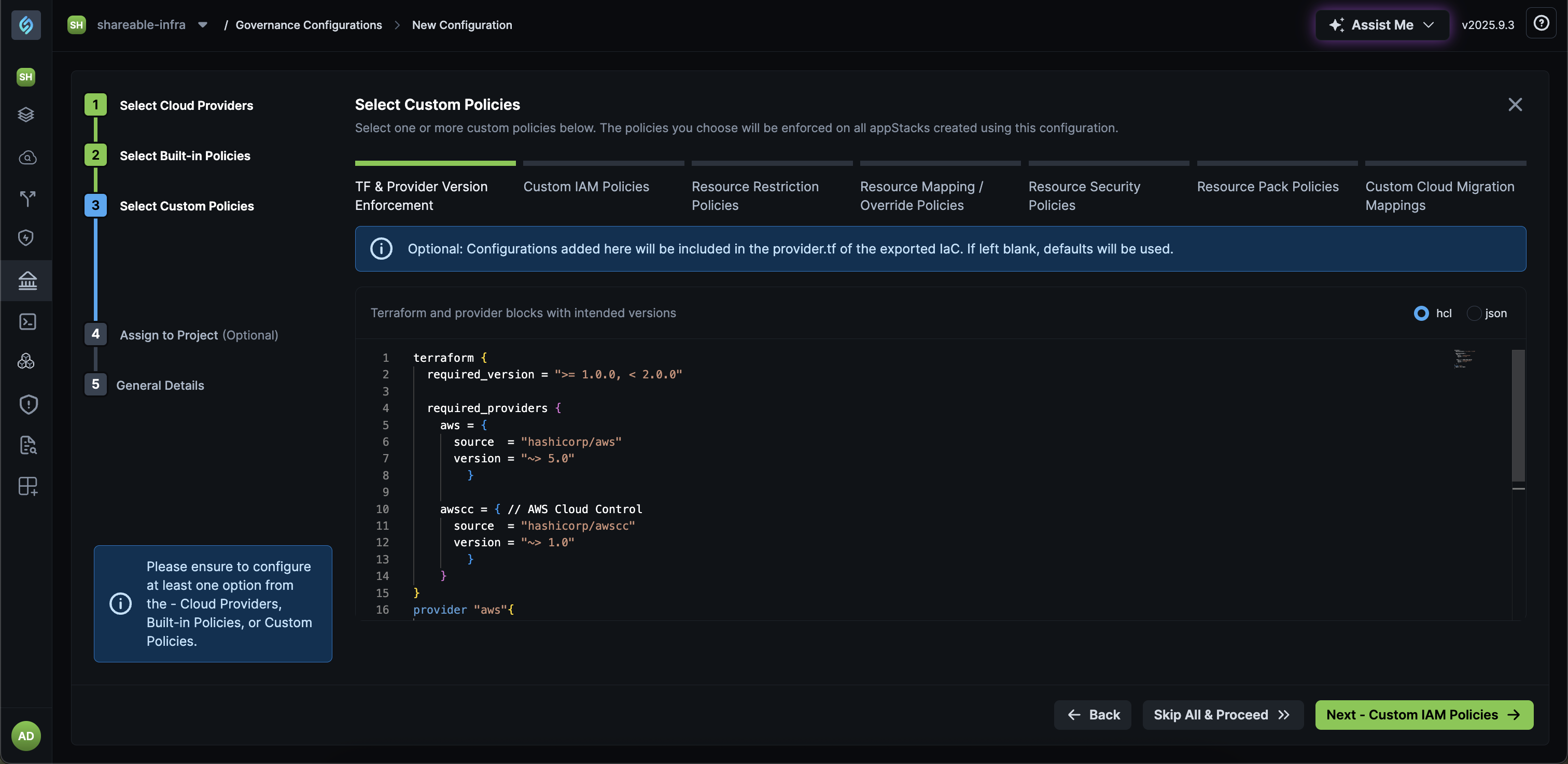
Learn How to Create and Assign Governance for Terraform and Provider Versions
-
Assign the configuration to your projects, provide a name, and click Create Configuration.
To create a governance configuration for:
- Enterprise: Choose the Personal Workspace from the Projects dropdown and then proceed with the steps above.
- Projects: Select the project from the Projects dropdown and then proceed with the steps above.
Delete a Governance Configurations
- Governance configurations cannot be deleted if they are assigned to existing appStacks.
- If a Governance configuration is not assigned to any appStacks, you can simply unassign Projects and then delete it.
- You must first remove governance assignments from all associated appStacks before deletion.
- To do this, you will need first create a new configuration for the projects assigned and then try deleting it.
- In case of Governance Configuration Versions:
- You cannot delete the base governance configuration on which the remaining versions are built.
- To delete a Governance Configuration Version:
- Click the ellipsis ⋮ icon under the Actions column of your configuration.
- Click Delete.
- From the Delete - Version x dialog, click Delete.
- If deletion is required, contact StackGen Support for assistance.