Drift Alerts
Drift Alerts notify you when your infrastructure changes outside the defined Infrastructure-as-Code (IaC) configuration. This helps you detect unexpected modifications and take corrective action quickly.
Drift Alerts let you:
- Detect unauthorized or manual changes to your cloud resources.
- Maintain compliance by monitoring infrastructure deviations.
- Reduce downtime by responding quickly to unexpected modifications.
Key Capabilities
- Automatic Drift Detection: Drift alret lets you monitor the differences between deployed infrastructure and your IaC definitions.
- Real-Time Notifications via Slack: All detected drifts are sent directly as alerts to your connected Slack channel.
- Centralized Alerting: All types of drift are reported; no manual selection is required.
How Drift Alerts Work
When you enable alerts on a drift, the following happens:
- StackGen scans your infrastructure for changes outside your IaC definitions.
- Any detected drift is compiled into an alert.
- The alert is sent to your connected Slack channel in real-time.
Let's see how you can get started with drift alerts in a step-by-step manner.
Configure Drift Alerts
Create a Secret Store
Your DevOps or Admin can configure a Secret Store via the StackGen Cloud Settings page.
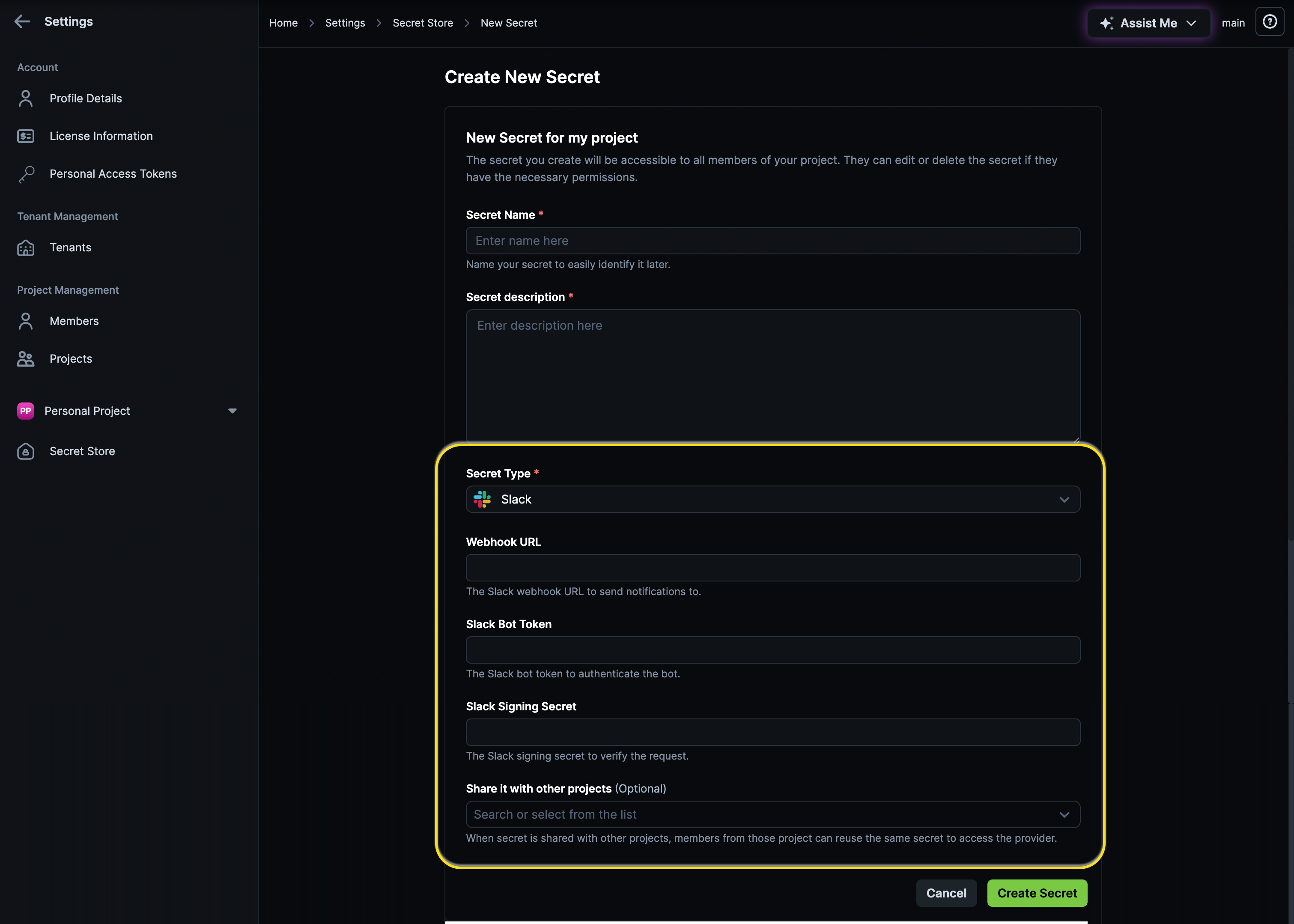
Create a Drift Alert
Follow these steps to create a drift alert:
- From the StackGen Home page, navigate to Drifts.
- Click the bell 🔔 icon next to the Drift for which you would want to get alerts on your Slack channel.
- Turn on the Slack Notifications toggle to enable notifications on Slack.
- Enter the name for the configuration for StackGen's reference.
- From the Select Slack Webhook drop-down, select the secret for connecting to your Slack organization that is configured by your DevOps or Admin.
- Click Save.
Drift Alerts will now be sent automatically to your configured Slack channel.
Best Practices
- Ensure your Slack integration is connected and active.
- Regularly review drift alerts to confirm whether changes are intentional or require remediation.
- Treat repeated drifts as a signal to review your deployment process.
Troubleshooting
Not Receiving Alerts?
- Verify that your Slack integration is active.
- Check that your Slack channel allows messages from StackGen.