StackGen Settings
With the July 2025 release, Teams has been renamed to Projects across the StackGen platform. This change reflects our broader vision of enabling cross-functional collaboration around infrastructure, code, and compliance workflows under clearly scoped project workspaces. All existing functionality remains the same and only the terminology has been updated to better align with how you organize and manage appStacks, modules, and cloud environments in real-world settings. You’ll now see Projects wherever Teams was previously referenced in the UI, CLI, and documentation.
The Settings page in StackGen provides a structured way to configure profile, user roles, security, collaboration, and governance.
Navigating to the Settings Page
To navigate to the StackGen Settings page:
- Click the dropdown menu next to your Username.
- Select Settings.
The StackGen settings page is grouped into the following sections:
Let's look at these sections in detail.
Account
Click to view
- Profile Details: You can update personal information such as name, email, and company name.
- License Information: You can find information about your StackGen Tenant Id here.
- Personal Access Tokens (PATs): Generate and manage secure authentication tokens for API access and automation. To learn more about PATs, refer to the Personal Access Token article.
Project Management
Members
Click to view
StackGen onboards members via the Org-specific IDs used while logging-in to the platform. You can assign roles and Projects via the Members section.
To learn more about roles, refer to the article RBAC Levels and Roles.
Projects
Click to view
Group users into Projects to streamline access control and collaboration. You will be able to view and manage Projects directly from the Projects page under Settings.
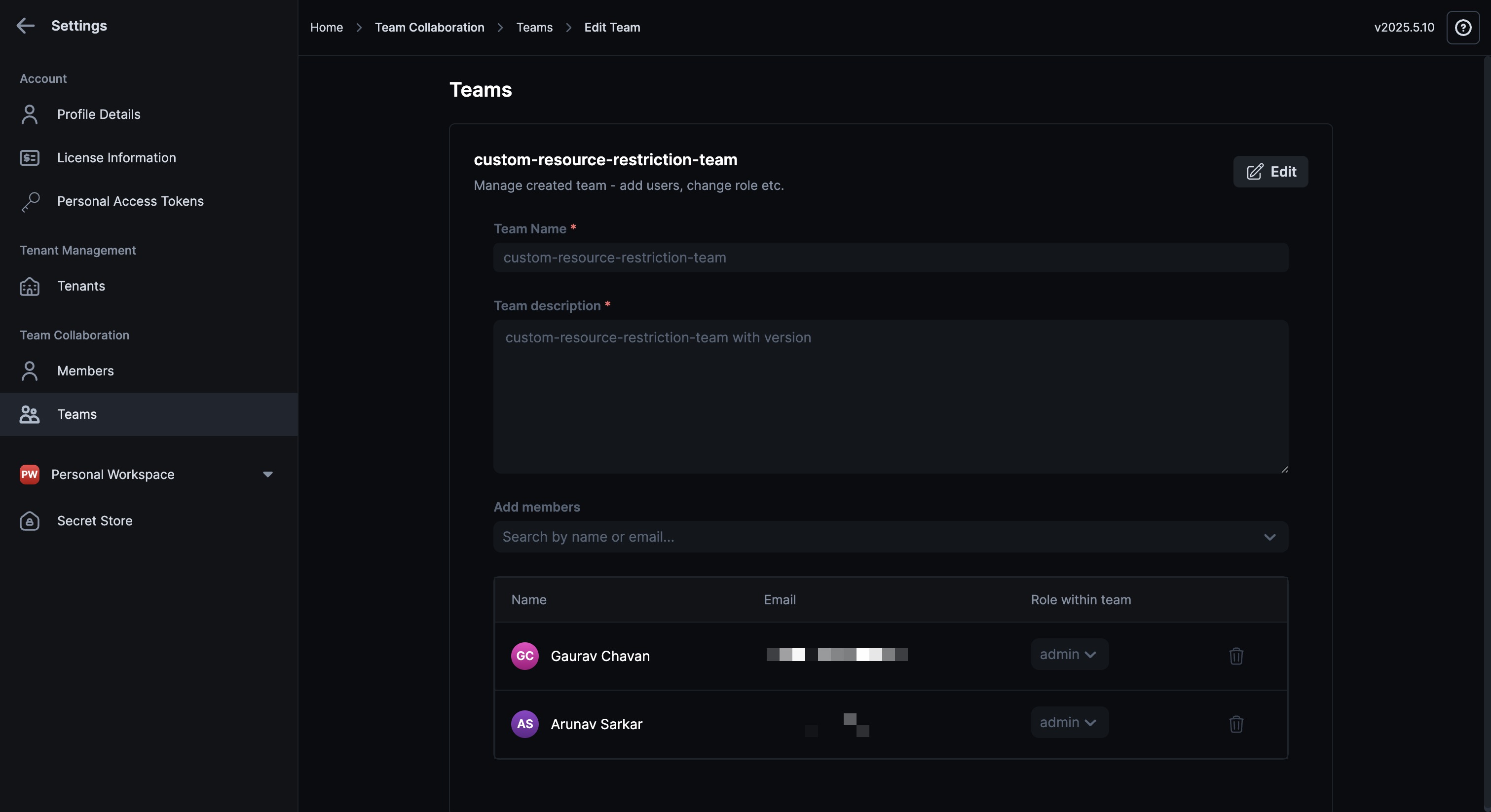
Create a Project
All project management actions, such as creating projects, assigning roles, and managing project membership, can be completed within this dedicated interface without leaving the page.
To create a new project, follow these steps:
- Click + New Project.
- Enter the following details:
- Project Name (Required): A unique name for your Project.
- Project description(Required): A brief description of the Project like purpose or group, etc.
- Add members: Use the Add Members drop-down to search and select the Members you want to add to your Project.
- By default, StackGen assigns the Developer role. To change this, click the Role within Project dropdown to change the role assigned.
- Once done, click Create Project.
Open StackBuilder Agent From a Project
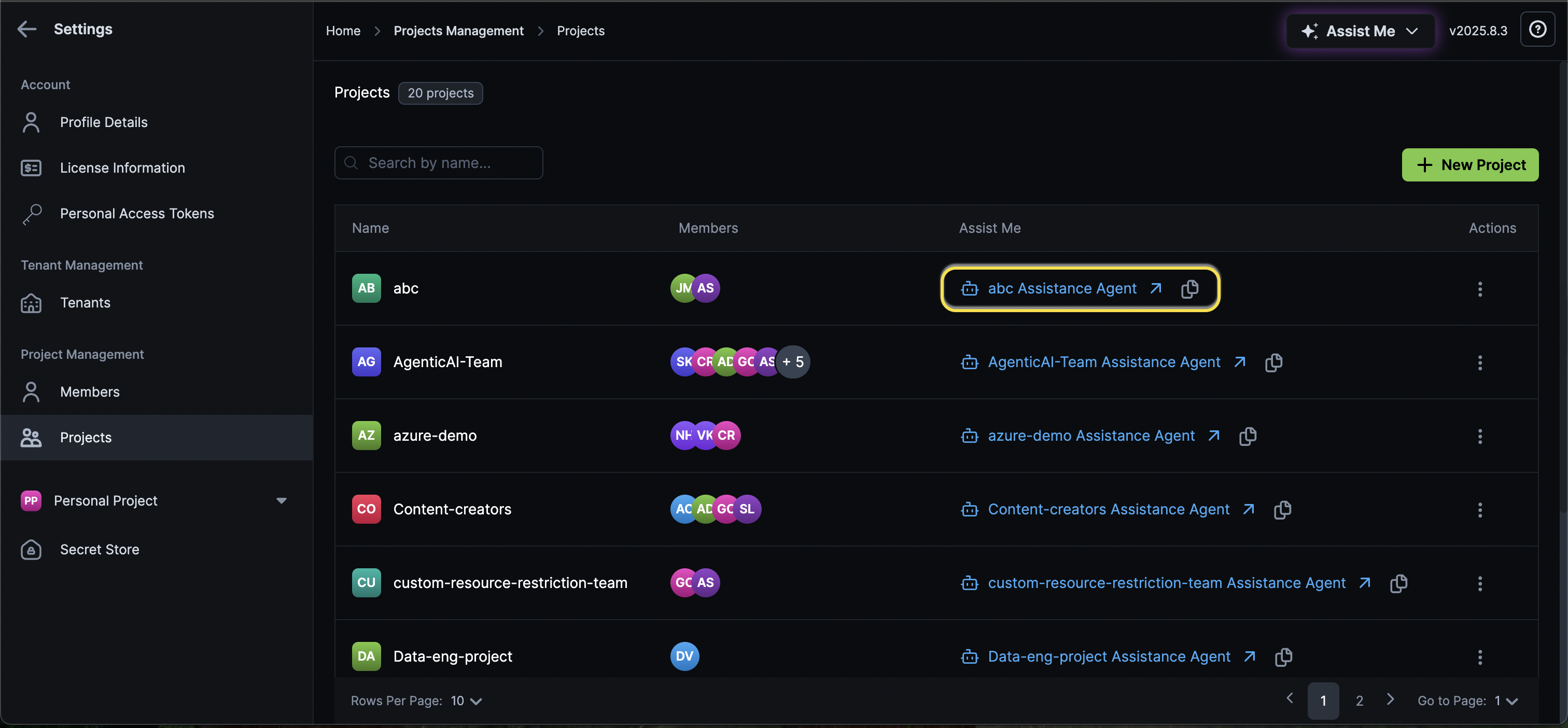
When you're done creating a project, you'll see an Assist Me link or click the clipboard icon to copy and open the link to the StackBuilder Agent for a specific project. You can create appStacks or run prompts that are project-specific using this link.
Modify a Project
To edit an existing project, add members, or edit their roles, follow these steps:
- From the Settings page, navigate to Projects page.
- From the list of available Projects, click the project that you want to edit.
- Click Edit to modify the Project details.
- Once finished, click Done.
Delete a Project
To delete a project, click the ellipsis ⋮ icon next to the project under the Actions column, and click Delete
Notifications Channel
Click to view
StackGen supports sending drift and appStack event notifications to external systems like Slack, Email, and Discord.
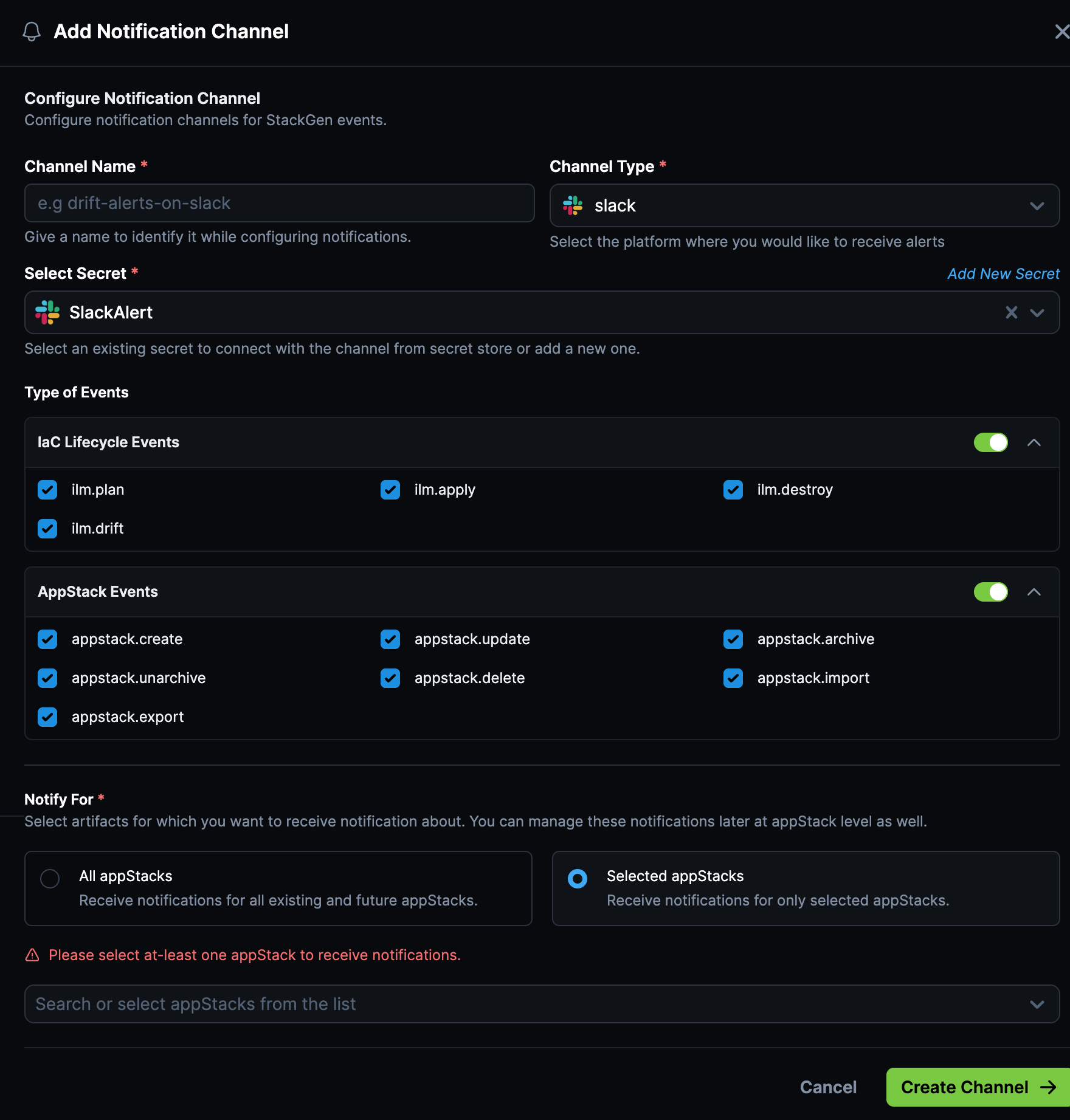
Create a Notification Channel
Follow these steps to configure notification channels and subscribe your appStacks to them.
- From the StackGen Home page, Navigate to Settings > Notification Channels.
- Click + Add new Notification Channel.
- Fill in the required fields:
- Channel Name: The name for your notification channel (e.g.,
infra-alerts-slack). - Channel Type: Select the destination application (Slack, Email or Discord.).
- Select Secret: Choose from existing secrets or add a new one to authenticate the integration.
- Under Type of Events, choose the events this channel should receive alerts for:
- IaC Lifecycle Events: The following ILM events are supported:
- Plan
- Apply
- Drift
- Destroy
- appStack Events: The following appStack events are supported
- Create
- Update
- Archive
- Unarchive
- Delete
- Import
- Export
- IaC Lifecycle Events: The following ILM events are supported:
- Under Notify For, select:
- All appStacks: Receive alerts for every appStack.
- Selected appStacks: Subscribe only to notifications from specific appStacks. All appStacks within the project are listed in the dropdown, and you can select one or multiple appStacks to subscribe to notifications.
- Once done, click Create Channel.
You can view all the events that a particular channel is subscribed to under the Events column.
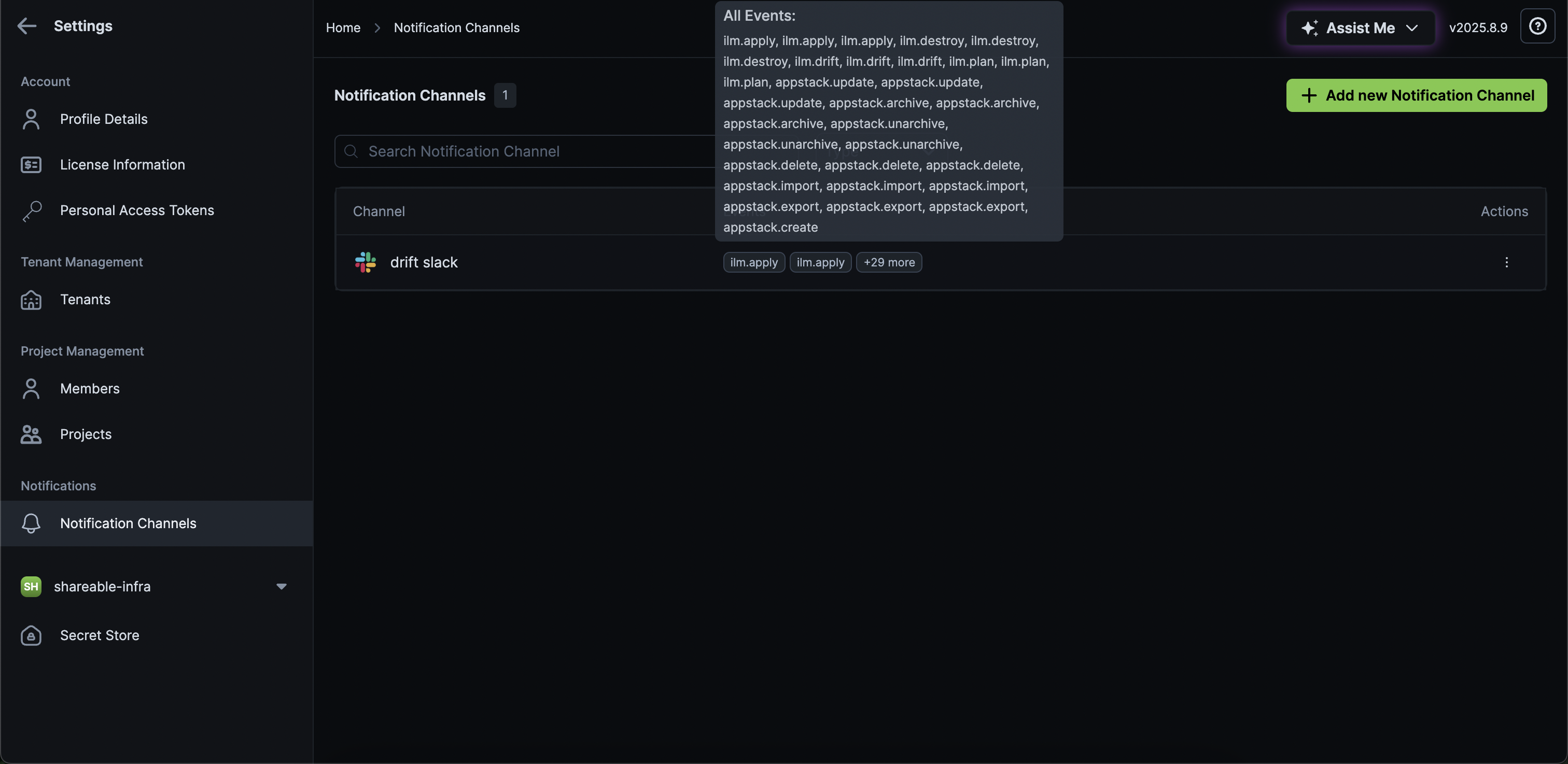
Delete a Notification Channel
Follow these steps to delete an existing Notification Channel:
- From the StackGen Home page, Navigate to Settings > Notification Channels.
- From the list of Notification Channels, click the ellipses ⋮ icon under the Actions column for the channel you want to delete.
- Click the bin 🗑️ to delete the channel.
Projects Assigned
Click to view
The Projects Assigned dropdown lets you view the projects that you've been assigned to. Use this drop-down to switch between projects and create your infrastructure that is aligned with the policies and configurations assigned to the project.
Personal Workspace
Consider using your personal workspace when you're working on personal appStacks that you don't want to share with anyone else in your organization. You can organize multiple appStacks, assign policies, and generate IaC within a personal workspace. These are not exclusive of your role and accesses applied by your Administrator or DevOps.
Secret Store
Click to view
You can select a project from the Projects drop-down and then create the Secret Store.
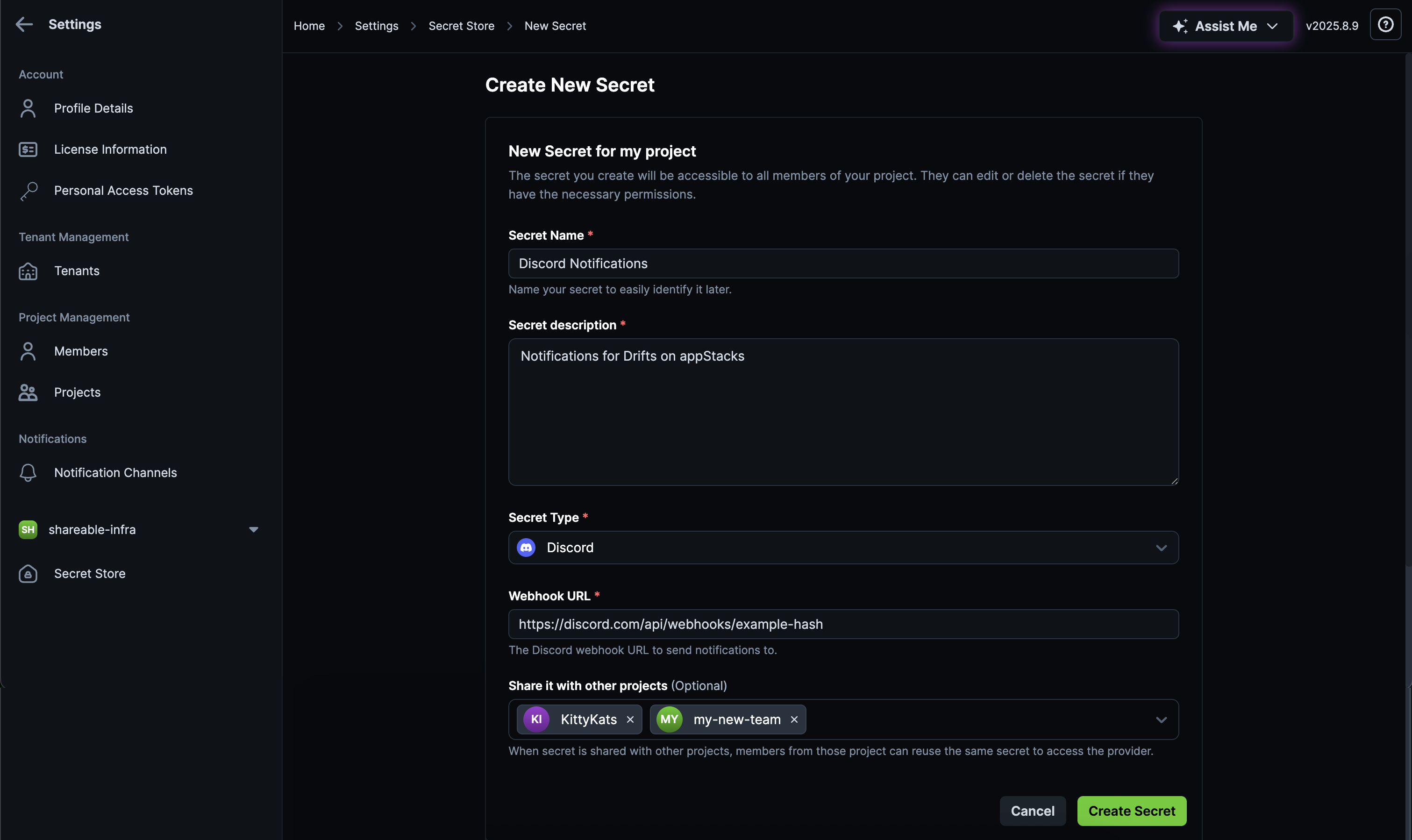
The secret store lets you:
- Securely store sensitive credentials for your SCM provider.
- Share your secret store with your projects without compromising your credentials.
Secrets will be created under the respective projects you select from the Projects drop-down while creating the secret store. For example, let's say you create a secret within Project A and share it with Project B,C, and D:
- If you navigate to Project B from the Projects drop-down and delete the shared secret via the ellipsis ⋮ icon under the Actions column, the secret will no longer be shared with Project B but will still be available under Project A,C, and D.
- If you delete the shared secret from Project A, it will also be deleted from Projects B, C, and D.